- Generate and save/print reports for the current school year
- Set up summer school and/or new school year
- Check out the summer learning resources including implementation guides, student engagement kits, and more
- Plan and schedule professional learning by emailing your account manager or our scheduling team
- If you have Custom Data Integration (CDI), your Data Integration team will contact you for school year start/end dates and other information.
Our mission
To accelerate learning for all children and adults of all ability levels and ethnic and social backgrounds worldwide.
Connect with us
Noteworthy
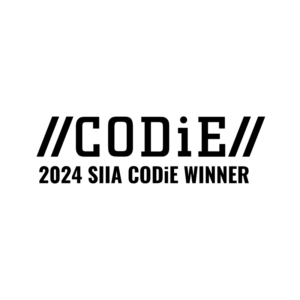
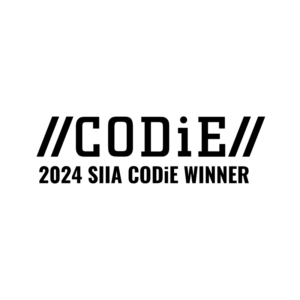
CODiE Awards 2024 Winner
Renaissance has been honored with four SIIA CODiE Awards, including Best Education Platform.
Learn More
















