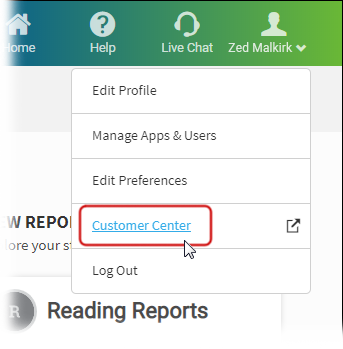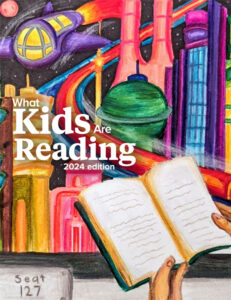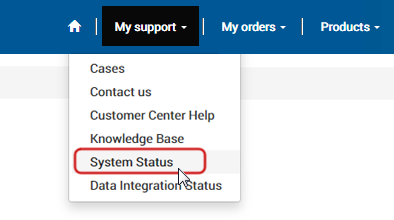Logging in to the Customer Center from Renaissance:
From your Renaissance homepage, click on your name in the upper-right corner > select Customer Center.
Note: First time users that do not have an email address associated with their RGP site will be brought to their Profile page to add an email and verify their information. There will be a [Set Email] button in the School/District Email* field. The user will need to provide an email address and confirm it to complete the registration.